文章阅读目录大纲
 https://github.com/rsharp-lang/ggplot
https://github.com/rsharp-lang/ggplot
一张统计图形就是从数据到几何对象(geometric object, 缩写为geom, 包括点、线、条形等)的图形属性(aesthetic attributes, 缩写为aes, 包括颜色、形状、大小等)的一个映射。此外, 图形中还可能包含数据的统计变换(statistical transformation, 缩写为stats), 最后绘制在某个特定的坐标系(coordinate system, 缩写为coord)中, 而分面(facet, 指将绘图窗口划分为若干个子窗口)则可以用来生成数据中不同子集的图形。
----- Hadley Wickham
截至时间到2021年10月初,我已经基于VisualBasic语言实现了一个比较完整的在.NET Framework/.Net Core环境上运行的类R语言环境:R#脚本语言。在R#脚本语言之中进行绘图,之前任然会需要通过VisualBasic编写对应的绘图模块来完成,比较不是很方便。所以我在最近几天通过模仿R语言之中著名的ggplot程序包,为R#脚本语言也开发了一个功能上类似的绘图程序包。
R#
ggplot介绍
ggplot2是由Hadley Wickham创建的一个十分强大的可视化R包。按照ggplot2的绘图理念,Plot(图) = data(数据集) + Aesthetics(美学映射) + Geometry(几何对象)
- 数据(Data)和映射(Mapping)
- 几何对象(Geometric)
- 标尺(Scale)
- 统计变换(Statistics)
- 坐标系统(Coordinante)
- 图层(Layer)
- 分面(Facet)
- 主题(Theme)
在之前,上一个令我惊艳的数据可视化程序包,是一个通过perl脚本编写的用于可视化基因组数据的Circos程序:Circos程序之中也可以通过类似于ggplot的图层叠加的语法编写配置文件进行数据图表的绘制。而今天所介绍的ggplot程序包则是一个泛用性比Circos脚本更加高的数据可视化程序包。接下来我就分为几个篇幅的博文来为大家讲解在VisualBasic编程中是如何实现ggplot程序包上面的一些基本功能的。
请注意:
在R#语言之中的ggplot绘图程序包中,针对R语言之中的ggplot2绘图程序包做了一些在样式配置上的改进。在一些函数的使用方法上会出现与R语言之中的ggplot2程序包中的函数存在一些差异。例如在样式设置上,R#语言之中的赋值主要是基于HTML语言之中的CSS样式字符串表达式来完成的,这个特性会造成R#与R语言之中的ggplot样式调整代码之间在使用方法上存在比较大的差异。
ggplot基础结构
在R#语言的ggplot程序包之中,按照上面的8个基本要素,目前我为ggplot程序包添加了下面的一些基础元素模型:
- ggplot 对象,ggplot数据可视化作图的主框架
- ggplotLayer 对象,ggplot的数据可视化图层,例如散点图,直方图,连线图,箱式图等
- ggplotOption 对象,ggplot的样式调整参数选项对象,用于调整一些字体样式,字体大小等作图样式细节
- ggplotReader 对象,用于告诉ggplot对象如何读取原始数据进行ggplotLayer的创建
表达式的实现
Plot(图) = data(数据集) + Aesthetics(美学映射) + Geometry(几何对象)
我们通过学习使用ggplot过程中了解到,ggplot是通过加法运算来进行可视化图层的叠加以及样式调整等操作。那在R#语言之中是如何实现上面所示的一个加法运算过程的呢?如果你在之前已经读过了我的这篇博客文章《化学式符号运算》,那心中应该是存在有答案了的。我们在这里任然是通过使用ROperator
<ROperator("+")>
Public Function addLayer(ggplot As ggplot, layer As ggplotLayer) As ggplot
ggplot.layers.Enqueue(layer)
Return ggplot
End Function
<ROperator("+")>
Public Function configPlot(ggplot As ggplot, opts As ggplotOption) As ggplot
Return opts.Config(ggplot)
End Function上面的两个函数主要是实现了在ggplot的绘图表达式之中的数据可视化图层的叠加,以及对作图样式做细节调整的代码工作。基于类似于上面的两个函数,我们就可以在R#语言之中实现类似于R语言之中的ggplot2的加法运算的语法了。
一个简单的DEMO实现
目前,我已经初步建立起了整个ggplot的数据可视化绘图的基础框架。详细的代码实现我们将会在后续的一些博客文章之中学习。在这里贴出一个比较简单的基于R#脚本语言之中的ggplot程序包进行散点图绘制的代码:
# loading packages
require(ggplot2);
# read source data
const chic <- read.csv(`${@dir}/chicago-nmmaps.csv`);
# peeks of the raw data
print(head(chic, 10));
# city date death temp dewpoint pm10 o3 time season year
# <mode> <string> <<generic> DateTime> <integer> <double> <double> <string> <double> <integer> <string> <integer>
# [1, ] "chic" #1997-01-01 00:00:00# 137 36 37.5 "13.052268266" 5.6592562 3654 "Winter" 1997
# [2, ] "chic" #1997-01-02 00:00:00# 123 45 47.25 "41.948600221" 5.5254167 3655 "Winter" 1997
# [3, ] "chic" #1997-01-03 00:00:00# 127 40 38 "27.041750906" 6.2885479 3656 "Winter" 1997
# [4, ] "chic" #1997-01-04 00:00:00# 146 51.5 45.5 "25.072572963" 7.537758 3657 "Winter" 1997
# [5, ] "chic" #1997-01-05 00:00:00# 102 27 11.25 "15.343120765" 20.7607976 3658 "Winter" 1997
# [6, ] "chic" #1997-01-06 00:00:00# 127 17 5.75 "9.36465498" 14.9408742 3659 "Winter" 1997
# [7, ] "chic" #1997-01-07 00:00:00# 116 16 7 "20.228427832" 11.9209855 3660 "Winter" 1997
# [8, ] "chic" #1997-01-08 00:00:00# 118 19 17.75 "33.1348192868" 8.6784773 3661 "Winter" 1997
# [9, ] "chic" #1997-01-09 00:00:00# 148 26 24 "12.118380932" 13.3558919 3662 "Winter" 1997
# [10, ] "chic" #1997-01-10 00:00:00# 121 16 5.375 "24.761534146" 10.4482639 3663 "Winter" 1997
bitmap(file = `${@dir}/ggplot-demo.png`, size = [2400, 1600]) {
# open graphics device and then do plot
ggplot(chic, aes(x = "time", y = "temp"), padding = "padding:150px 100px 200px 250px;")
+ geom_point(color = "steelblue", shape = "Triangle", size = 21)
+ labs(x = "Time", y = "Temperature (°F)")
+ ggtitle("Temperatures in Chicago")
+ scale_x_continuous(labels = "F0")
+ scale_y_continuous(labels = "F0")
;
}实现出来的作图效果可以看得到是非常好的:
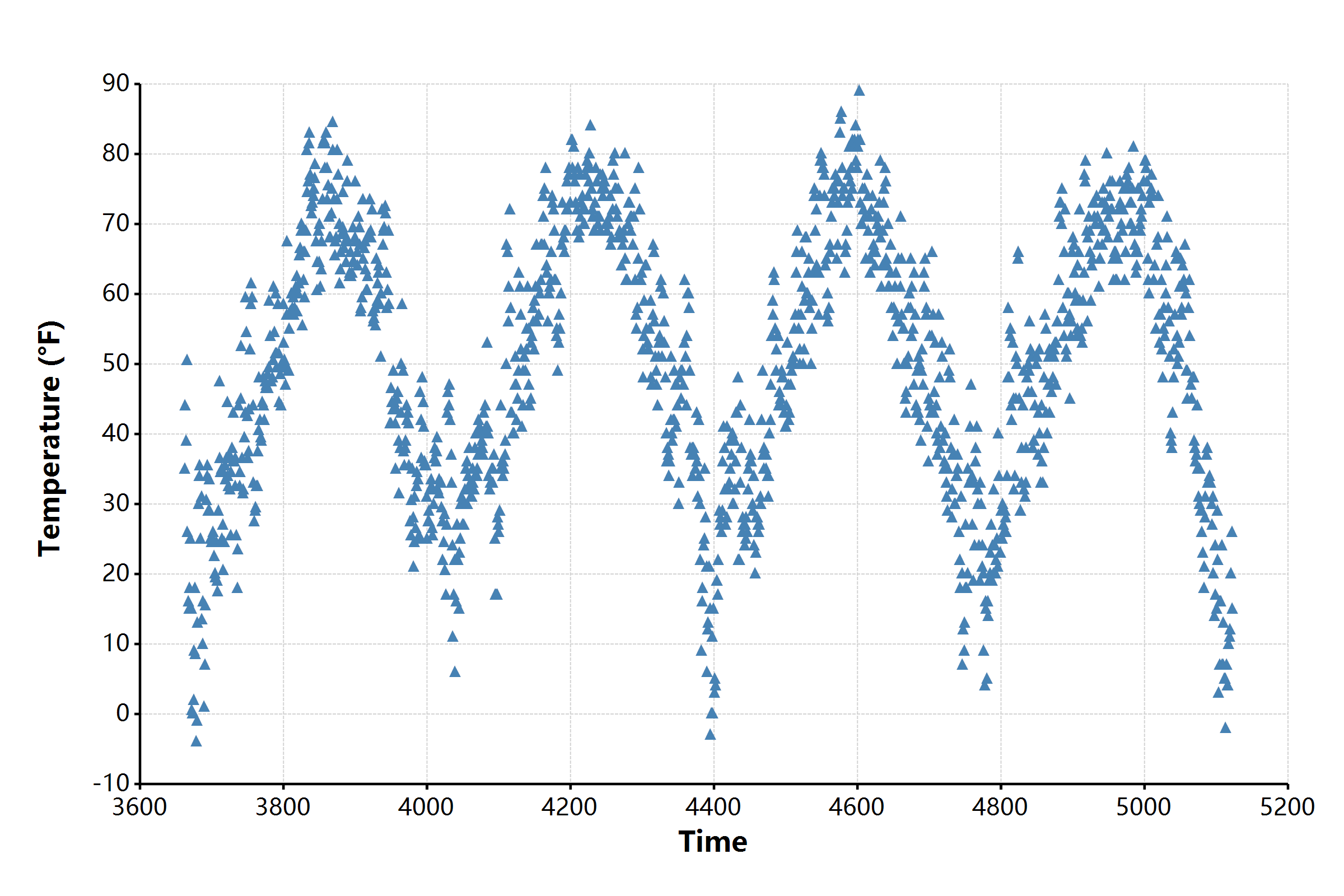

教程文章列表
- CenterStar多序列比对算法 - 2026年1月8日
- 建立KEGG的KO序列数据库 - 2026年1月4日
- 环境微生物群落GEMs建模综述 - 2025年12月29日

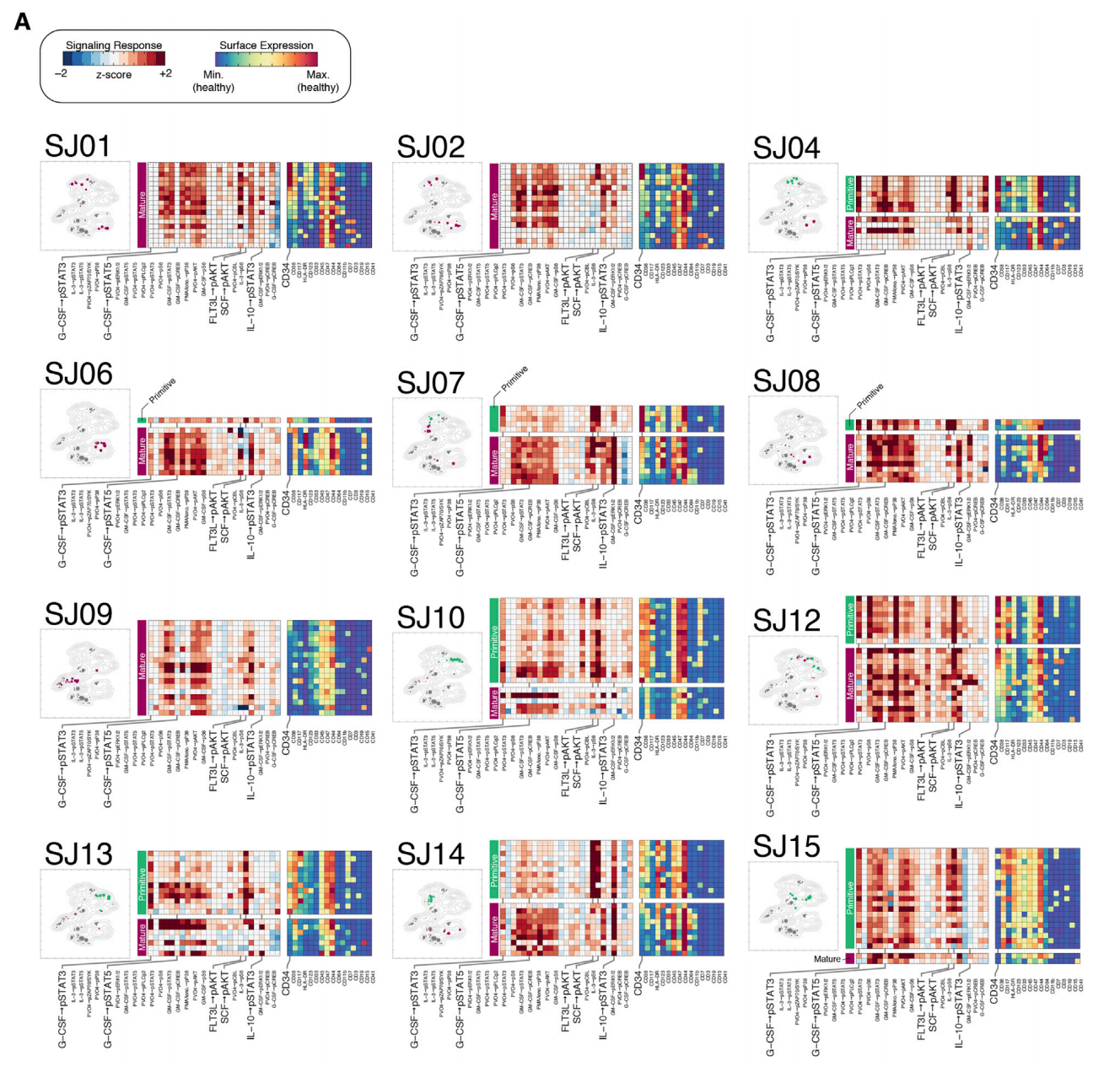

2 Responses
[…] 想了解关于ggplot的图层是如何工作的,大家可以阅读之前写的一篇博客文章: 【数据可视化】对ggplot程序包的从头实现 […]
[…] 【数据可视化】对ggplot程序包的从头实现 […]